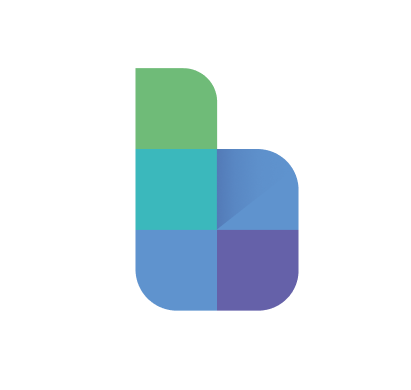Connecting Dimensions
Connect related dimensions to make the most of Blox's aggregation and reporting capabilities
Rob Markwell
Last Update één jaar geleden
What is a connected dimension?
Often there will be relationships between different dimensions. For example:
- Products may be categorised into Departments, or Product Groups
- Employees may be assigned a Job title, or Department
Connected dimensions in Blox enable you to establish relationships between different dimensions, allowing for better organization and aggregation of data. This gives us the following benefits:
- Grouping and Organization of Data: Data can be efficiently grouped and organized based on the connected dimensions.
- Aggregation and Display: Data can be aggregated and displayed in various sub-total breakdowns, providing a more comprehensive view.
How do I connect dimensions?
To connect dimensions in Blox, follow these steps:
- Ensure that both dimensions have been created in Blox
- Create a new property in the dimension, which we will input the corresponding values
- Open the Property settings panel, and select the newly created property
- Select 'Dimension' from the Type drop down
- Select the Dimension you wish to connect from the 'Connected Dimension' drop down

💡Tip: if you've set it up correctly, the property input should change to a drop-down, where the inputs will be items from the connected dimension

How do I use connected dimensions?
Once dimensions are connected, you unlock enhanced capabilities within Blox:
- Grouping items on a dimension driver page - For dimensions displayed as drivers, in the dimension settings, select the connected dimension to function as a group. This aids in organizing and managing items on the driver page.

- Selecting additional groupings on the plan page - On the plan page, use filters to select the connected dimension rather than the granular level. Blox will automatically aggregate values into groups and display the plan by items in the connected dimension.