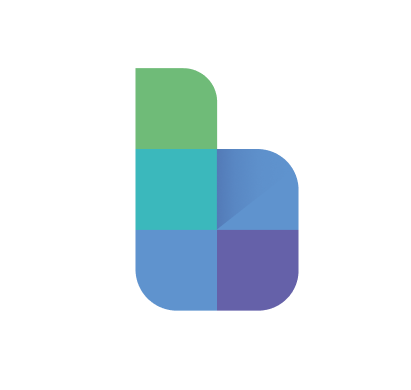Model sharing and permissions
Learn how to share your model and set permissions for individual users
Rob Markwell
Last Update 1 年前
Running a business isn't a one person job - and neither is modelling it. Sharing your financial models with your colleagues, clients and stakeholders is key to creating a robust and impactful plan for your business.
The Blox model sharing interface gives you the ability to collaborate with everyone you need, whilst ensuring you have full control over setting the right permissions and who can edit your model.
How to share a model
Once you have opened a model, you can use the Share button in the top right hand corner

Clicking Share will open the Sharing panel, which allows you to:
- Invite new users to your model
- View the users currently with access

Inviting a user via email
To invite a new user via email, simply:
- Type the new user's email in the input box
- Click 'Invite'
An email will be automatically sent to that user to grant them access to your model. If they do not already have a Blox account, they will be prompted to create an account which will automatically have access to your model.
Inviting a user via a link
Alternatively, you can Invite users via a link. To do so:
- Click 'Invite via link'. The link will be automatically copied to your clipboard
- Send the link directly to the user you want to invite your model
- Once the user clicks the link, they will be granted access to your model
If the user does not already have a Blox account, they will be prompted to create an account which will automatically have access to your model.
What are the different model permissions?
By default, Users invited to collaborate on a model will be given 'Read' access to the model. The level of permission determines what the user is able to do in the model. This gives the model owner full control of who is able to modify the plan and inputs.
Model owner:
The model owner has full access to all permissions within the model. This allows them to:
- Set permissions for other users
- Modify blocks
- Modify dimensions
- Change all the inputs in the model
- Create new scenarios
Edit access:
Users with 'Edit' access have full access to all the permissions within the model which the owner is able to do - however they are not able to set permissions for other users
View access:
Users with 'View' access are able to access the model, however they are not able to update any of the structure of the model, or update input values.
The 'View' access level is useful for sharing the model with stakeholders who want to see the outputs of the model, without risking any modification of the model logic or inputs.
View access users are still able to:
- Access all the blocks in a model
- View plan page analysis
- View different scenarios and comparisons
- Drill down and export data
Setting model permissions
Once a user accepts their invite to the model, the model owner can update the user permissions for the model by opening the share panel. In here the user will be able to update the permissions for team members.
Note: users external to the owner's organisation will be fixed to View only access. Only users within the owner's organisation can be assigned editors of the model.