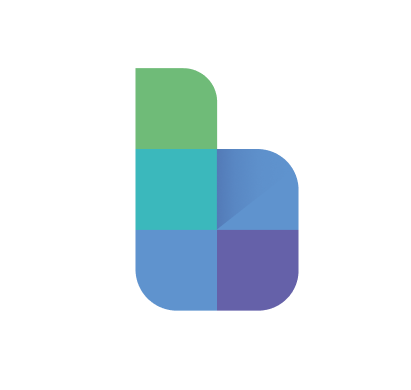Data import in Blox
Learn the terminology and structure of creating data sources to load your data into Blox
Rob Markwell
Last Update hace un año
Although a Blox can work as a fully confined model, it can often be useful to pull existing external data into Blox. For example:
- Importing a list of Products into the Blox dimensions from your master list (stored as a CSV)
- Pulling in monthly actuals for your Income Statement to compare against your forecasted data
In Blox, these imports are controlled in the Data tab, which can be found on the Model homepage

On the data tab you will be able to import your data through the use of Sources, versions and actions.
Sources, versions and actions
| Terminology | Description |
|---|---|
| Source | The source represents the file or system which contains the data which you want import into Blox. |
| Version | When importing from a file, we can import updated versions of the same file format using Versions. Each source can have multiple Versions, allowing you to organise sets of files (such as monthly versions of actuals) into a single source |
| Action | Actions contain the mappings and instructions for importing the data into Blox. Running an action executes the import required to bring the data into Blox. Each action represents an import of data into a single Block or Dimension. Each Source can have multiple actions, so that data from a single source can be imported into multiple blocks or dimensions. |
Example
Context
In this example, we will have a CSV file which contains data for the amount of revenue generated across different Products sold. Each month we will get an updated CSV file with new products, and actuals data for the latest month (eg Jan 2024)
Objectives
- Update the Product dimension based on the Products listed in the file
- Upload the Data in the CSV file as Actuals for the latest month
Set up
- Source - we can upload the file as our source, naming it 'Revenue by Products CSV'
- Version - the first time we upload this file it will automatically create a version. We can name this version 'January 2024'. In subsequent months, we do not need to create a new Source, we can simply upload the new file to the existing source and create a version for 'February 2024'
- Actions - we can create 2 actions:
- Dimension import to update the Product dimension in Blox
- Data import to upload the latest month of actuals in Blox
Creating sources
To create a source, access the Data tab from the model homepage and click on Add Source.
Rename, duplicate or delete the source by clicking on the menu icon on the source

Creating versions
Once you have created a source, click on the Source to view its versions and actions.
To upload a new version of the file, click the + icon on below the Versions selection to upload a new version.
Rename the versions by clicking on the menu icon on the version

Creating actions
To import data, create actions by clicking Add action.

🗒️Note - when running actions, the action will be run on the currently selected version. Make sure to select the version of the source which you want to run the action on before running.
Editing actions
Once you have successfully set up an action, this will contain all the mappings and instructions required to import successfully from the source. If you want to modify the action, simply use the menu dropdown on the action and click Edit